There are two diagnostics to check the status of the HP Latex 1500 printheads: the printhead status plot and the drop detector diagnostics in Print Care. Always use both, as they provide complementary information.
To print the printhead status plot, go to the Internal Print Server, select Printer > Printhead cleaning and press the Print button.
The following image is printed.
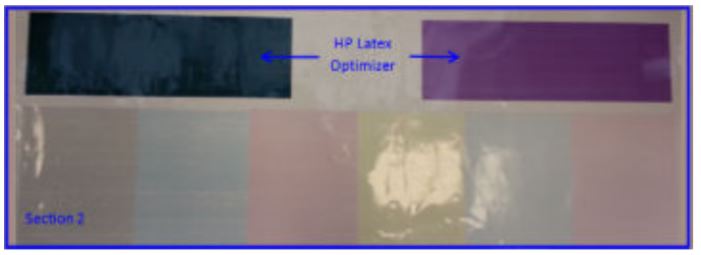
The image below shows plainly which nozzles in each printhead are printing and not printing.
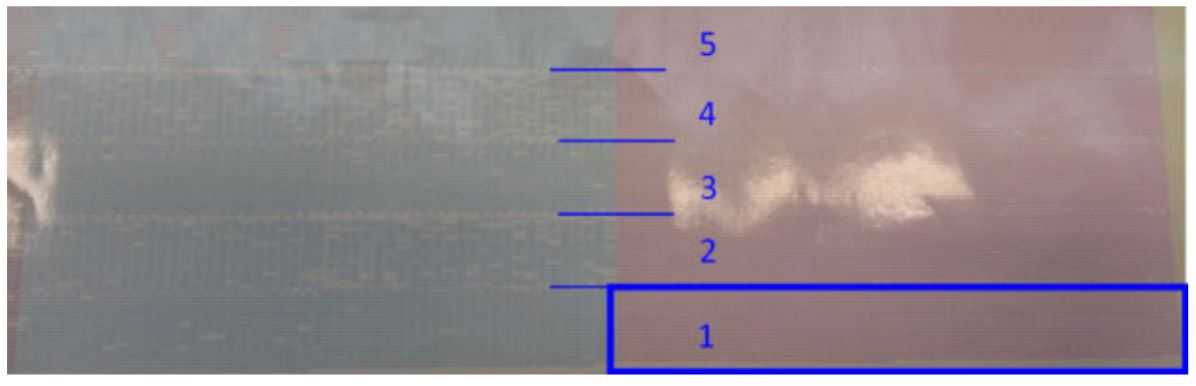
For reference, each one of the 5 areas (square in the picture and 1 to 5) of each color corresponds to approximately 1000 nozzles.
Drop detector diagnostics
Execute the Drop Detector diagnostics from the Print Care window. This will identify blocked nozzles in each printhead.
Decision table
The following table summarizes the data that can be seen in each diagnostic, the possible causes, and the decisions.
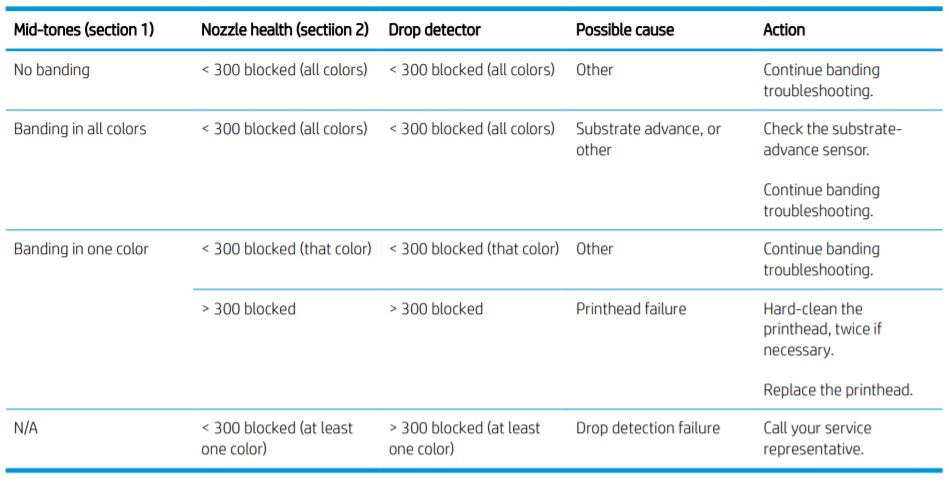
Hard clean
To perform a hard cleaning routine, go to the Internal Print Server, select Printer > Printhead cleaning, select the printhead(s) to clean and press the Hard clean button.
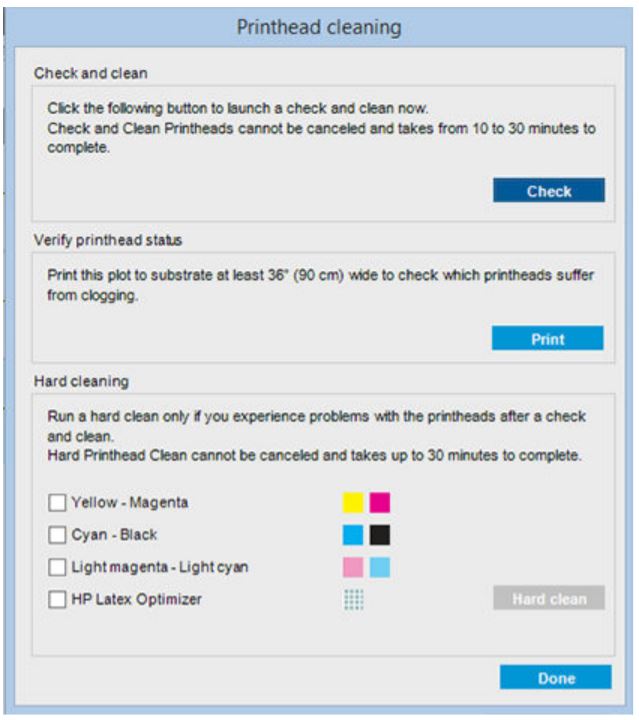
Sometimes, when the printhead is quite damaged, running the hard-clean routine twice helps to recover its performance.










